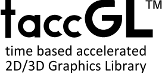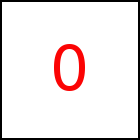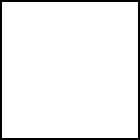modFit Library Method
Short Description: Align scene with HTML element
Signature: x.modFit ([align, [axis, [selObjects]]])
Class: taccgl3DObject Class
Per default the scene is resized to exaclty
match the HTML element. The 3D Object is drawn directly in
front of the element. Other ways of adjustment can be selected
by supplying align and axis parameters.
To explain this in more detail we first need somemore
background info: taccgl™ draws the 3D object in a (invisible)
box (HTML element box) directly in front of the element. The
HTML element forms the back plane of the box. The box has the
width and height of the HTML element. The depth of the box defaults
to the height of the element and can be set with depth.
This link visualizes the Box.
You can turn it with the mouse and terminate with a single click.
Per default the 3D scene (or the selected 3D objects) is stretched
to exactly match the box, see Scene
Torus,
Cube,
Sphere.
Using the align parameter you can stretch the 3D model in
a proportional way which keeps e.g. Spheres and Cubes like
Scene
Torus,
Cube,
Sphere.
Using the align parameter you have various options of aligning e.g.
putting the scene in the middle
Scene
Torus,
Cube,
Sphere,
on the right/bottom
Scene
Torus,
Cube,
Sphere,
or
putting the scene in the middle of the x and y axis but right before
Scene
Torus,
Cube,
Sphere or
or behind the HTML element
Scene
Torus,
Cube,
Sphere.
Before we explain the parameter in detail, the following examples show,
how to use the method in general:
var to=taccgl.objFile().read('/objtest/taccgldoc.obj',false); var a=taccgl.actor("demopara",to.scene()).modFit("mmF","xyz").dur(5).start(); | RUN |
var to=taccgl.objFile().read('/objtest/taccgldoc.obj',false); var a=taccgl.actor("ex1",to.objs('Torus')).modFit("mm","xyz").dur(5).start(); | RUN |
axis
If the axis parameter is given, modFit resizes
the 3D model using a single scaling factor s used for each axis. It tries to
show the 3D model as large as possible while making it fit into the
box of the HTML element. axis="xyz" makes sure that the model
fits into the box in x, y, and z direction. With axis="x" it
only honors this constraint for the x axis. So in this case the 3D
model can overflow the HTML element in y and z direction.
var to=taccgl.objFile().read('/objtest/taccgldoc.obj',false); var a=taccgl.actor("demopara2",to.objs('Torus')).modFit("mm","x").dur(5).start(); | RUN |
var to=taccgl.objFile().read('/objtest/taccgldoc.obj',false); var a=taccgl.actor("demopara2",to.objs('Torus')).modFit("mm","y").dur(5).start(); | RUN |
var to=taccgl.objFile().read('/objtest/taccgldoc.obj',false); taccgl.a("demopara2",to.objs('Cube')).depth(60).modFit("lm","xy").dur(5).start(); taccgl.a("demopara2",to.objs('Cube')).depth(60).modFit("rm","xyz").dur(5).start(); | RUN |
var to=taccgl.objFile().read('/objtest/taccgldoc.obj',false); taccgl.a("demopara2",to.objs('Cylinder|Cone|Torus')) .depth(5) .modFit("mm","xy") .dur(5) .start(); | RUN |
align
The second parameter align is a string of 3 characters, the first giving
the alignment w.r.t. the x-axis, the second w.r.t. the y-axis, and the third w.r.t. the z-axis.
Individual letters mean :
| Axis | Letter | Meaning | Example(s)
| | x | L | align Left of HTML Element | Sphere |
| x | c | align Center with left side of the HTML Element Box | Sphere |
| x | l | align Left inside the HTML Element | Sphere |
| x | m | align Middle inside the HTML Element | Sphere |
| x | r | align Right inside the HTML Element | Sphere |
| x | C | align Center with right side of the HTML Element Box | Sphere |
| x | R | align Right of the HTML Element | Sphere |
| x | s | scale in X direction to size of HTML Element | Sphere |
| x | S | scale in X direction and align Left of the HTML Element | Sphere |
| y | T | align Top of HTML Element | Sphere |
| y | c | align Center with top side of the HTML Element Box | Sphere |
| y | t | align top inside the HTML Element | Sphere |
| y | m | align Middle inside the HTML Element | Sphere |
| y | b | align bottom inside the HTML Element | Sphere |
| y | C | align Center with right side of the HTML Element Box | Sphere |
| y | B | align Below the HTML Element | Sphere |
| y | s | scale in Y direction to size of HTML Element | Sphere |
| y | S | scale in Y direction and align top of the HTML Element | Sphere |
Sample HTML Element
| z | F | put in Front of the HTML Element Box | Sphere |
| z | c | align Center with front side of the HTML Element Box | Sphere |
| z | f | align front inside the HTML Element Box | Sphere |
| z | m | align Middle inside the HTML Element Box | Sphere |
| z | b | align back inside the HTML Element Box, i.e. directly in front of the element | Sphere |
| z | C | align Center with the HTML Element | Sphere |
| z | B | align Behind the HTML Element | Sphere |
| z | s | scale in Z direction to size of HTML Element | Sphere |
| z | S | scale in Z direction and align Front of the HTML Element | Sphere |
The following two examples illustrate the difference of "b" and
"B" for the z-axis. "b" shows the 3D object in front of an element.
Due to perspective projection the 3D object appears slightly
bigger than the HTML element (because it is in front) and from
a 2D view takes up slightly more space than the HTML element (
overlapping the bottom border). "B" instead, shows the 3D
object are behind the HTML element.
var to=taccgl.objFile().read('/objtest/taccgldoc.obj',false); var a=taccgl.a("ex4",to.scene()).modFit("lbb","xyz").dur(5).start(); | RUN |
var to=taccgl.objFile().read('/objtest/taccgldoc.obj',false); var a=taccgl.a("ex4",to.scene()).modFit("lbB","xyz").dur(5).start(); var b=taccgl.actor("ex4").bgColor("rgba(128,128,128,0.1)").dur(5).start(); | RUN |
"C" for the z-axis aligns the middle of the 3D model with the HTML element,
so part of the model is in front and part behind:
var to=taccgl.objFile().read('/objtest/taccgldoc.obj',false); var a=taccgl.a("ex4",to.scene()).modFit("lbC","xyz").dur(5).start(); var b=taccgl.actor("ex4").bgColor("rgba(128,128,128,0.1)").dur(5).start(); | RUN |
var to=taccgl.objFile().read('/objtest/taccgldoc.obj',false); var a=taccgl.a("ex4",to.scene()).modFit("lbC","xyz").dur(5).start(); var b=taccgl.actor("ex4").bgColor("white").dur(5).start(); | RUN |
var to=taccgl.objFile().read('/objtest/taccgldoc.obj',false); var a=taccgl.a("ex4",to.scene()).modFit("lbC","xyz").dur(5).start(); var b=taccgl.actor("ex4").dur(5).start(); | RUN |
selObjects
The third parameter selObjects selects the 3D objects of
the scene modFit considers. Normally it defaults to the set
of objects actually displayed, i.e. the regex parameter of
the taccglOBJFile.objs method used to create the
transition, or the complete scene,
if taccglOBJFile.scene was used. selObjects
must be a regular expression, just as the regex parameter of
the taccglOBJFile.objs method.
var to=taccgl.objFile().read('/objtest/taccgldoc.obj',false); var a=taccgl.a("ex5",to.scene()).modFit("lbb","xyz","Torus").dur(5).start(); | RUN |
var to=taccgl.objFile().read('/objtest/taccgldoc.obj',false); var b=taccgl.actor("ex5").bgColor("white").dur(5).start(); var a=taccgl.a("ex5",to.scene()).modFit("lbC","xy","Cube").dur(5).start(); | RUN |
var to=taccgl.objFile().read('/objtest/taccgldoc.obj',false); taccgl.a("ex5",to.objs("Cube|Torus|Ico.*")) .modFit("lbb","xy",".*").dur(5).start(); taccgl.a("ex5",to.objs("Cylinder|Sphere")) .modFit("lbb","xy",".*") .rotateMiddle(1,1,1) .dur(5) .start(); | RUN |
WebGL™ is a trademark of the Khronos Group Inc.
|